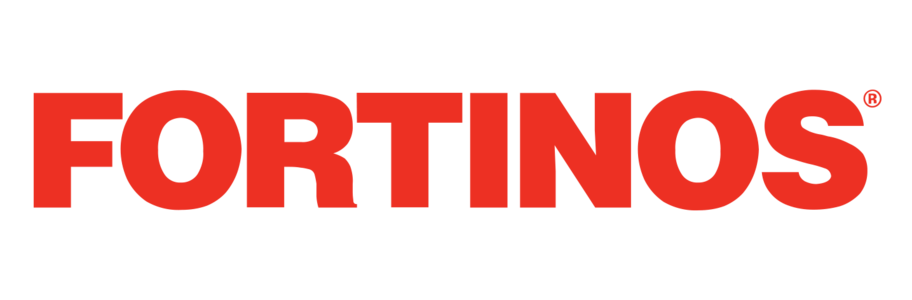When you have changes to your personal information, it’s easy to update your name, delivery address(es), and phone number on Instacart. You can also update your email notification preferences and how we contact you about deliveries in your account.
Updating profile information
To make changes to your name, email address, phone number, or password, follow the directions for the website or app.
In the app—
- Tap Account at the bottom of your screen
- Tap Settings
- Tap Personal information
- Tap the information you’d like to change
- Update the information and tap Save
On Instacart.com—
- At the top left, click the 3 horizontal lines
- Click Account settings
- Click Your account settings
- Click Change or Create next to the information you’d like to update
- Update the information and click Save
Please note—if you use Facebook or Google to log into your account, you’ll have to update your account information in your Facebook or Google account.
Updating delivery address
You can add, update, or remove delivery addresses at any time on your account.
In the app—
- Tap Account at the bottom of your screen
- Tap Settings
- Tap Address
- To add an address, enter in the field at the top
- To update an address, tap Edit, update the information, and tap Save address
- To delete an address, tap the trash can icon in the upper right corner
On Instacart.com—
- At the top left, click the 3 horizontal lines
- Click Account settings
- Click Addresses
- To add an address, click Add a new address, enter the address and click Save Address
- To edit an address, click Edit and click Save Address
- To remove an address, click Edit and click Delete address
Please note—address changes will go into effect for orders placed after you make the updates. If you have an order in process and the delivery address is incorrect, please call Instacart Customer Experience for help.
Updating notifications and email settings
You can decide how you’d like to get notifications and emails from Instacart—or you can opt out of them altogether.
To change your notification preferences for orders on Instacart.com or in the app—
- Choose Your Account
- Select Your account settings
- Select Notifications
- You can decide how you’d like to be contacted when there is an update to your order. Toggle on any or all options here.
- Send a push notification—alerts sent from the app to your phone’s notification display
- Send an SMS message—alerts sent as a text message to the phone number in your account
- Call before checkout—you’ll get a call from the Shopper working on your order to review any changes before checkout.
Please note—if you turn off all notifications for order updates, you won’t get any alerts about the status of your order, including replacements and refunds.
To change your email subscription settings—
- Choose Your Account
- Select Your account settings
- Select Notifications
- You can decide whether you’d like to receive marketing emails here.
- In the app—toggle on/off Receive marketing emails
- On Instacart.com—select Manage email preferences to opt in/out of marketing emails.
Please note—you’ll still receive emailed order confirmations, even if you unsubscribe from marketing emails.
If you’re not receiving emails from Instacart, please check your “Spam” or “Junk” folders to ensure the message was not filtered or flagged incorrectly.